How to Update Kodi on Android box, Firestick, Windows PC, Mac, MXQ box: Hello Geeks, Are you struggling to update Kodi on your Android TV box, Windows PC, Mac or Amazon Fire TV/Firestick. Do you need a easy way to update Kodi without losing your old data, plugins and Add-ons? Or you just want to know the best way to shift from old Kodi version to new Kodi version on different platform? If “Yes” then you have came to right place to know: How to Update Kodi on Android box, Firestick, Windows PC, Mac, MXQ box?
Best Way to Update Kodi on Android box, Firestick, Windows PC, Mac, MXQ box
Most of us are always afraid to update Kodi because we don’t want to loss our old previous version kodi data. Therefore, for this purpose I am writing step by step approach to update Kodi on Android box, Firestick, Windows PC, Mac, MXQ box. So, without any further delay lets see how to update Kodi on different platform:
Related: Install Kodi on Android Box from Scratch
How to Update Kodi on Android box
1. First of all, click on the “Browser” option on Your Android Box.
2. After this just type this URL in your browser “https://kodi.tv/download/” to visit this website in your browser.
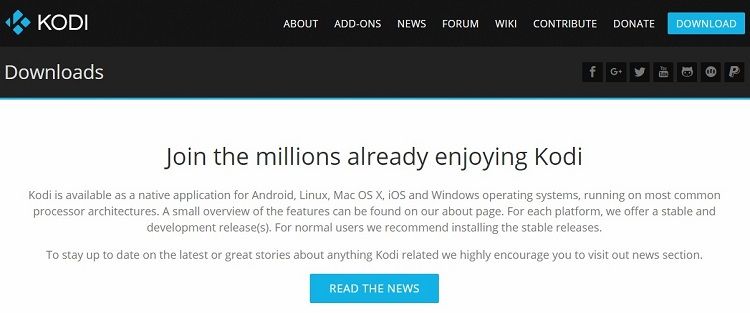
3. Now, scroll down the page and look for Android green icon. Just click it, then download the apk patch according to your Android box i.e. ARMV7A (32BIT) or ARMV8A (64BIT) in the recommended tab.
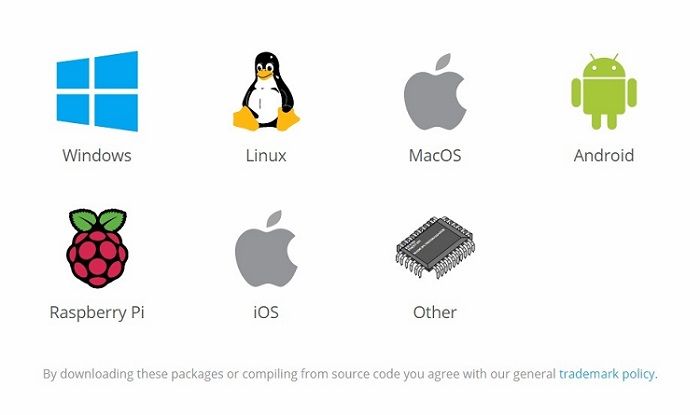
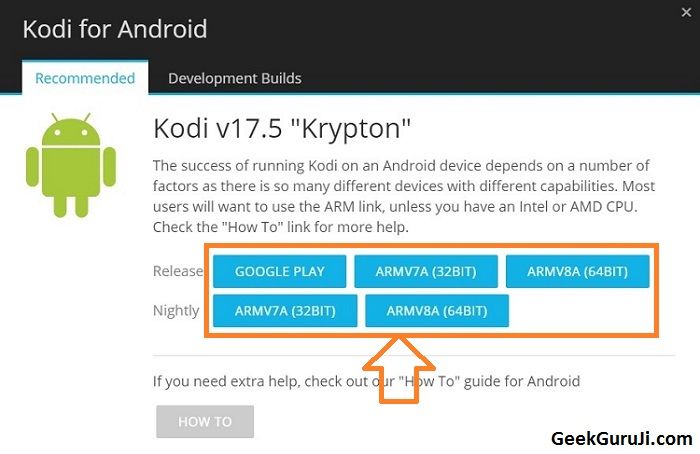
4. After downloading close the browser and open AppInstaller App in Android Box. Now, select the disk (Local Disk or SD Card) where your Kodi apk patch is downloaded. After this, you will get Kodi apk file in the listing.
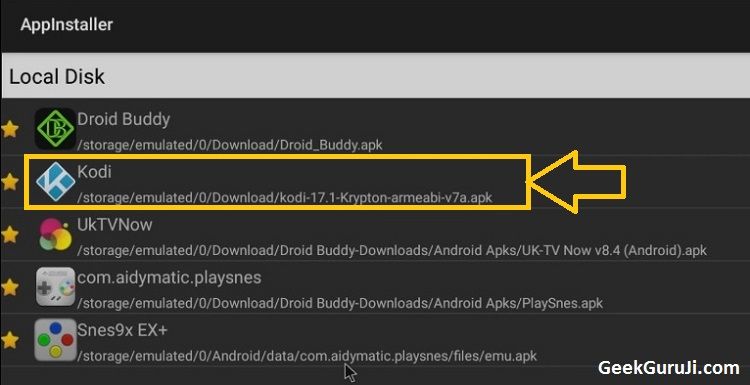
5. Click it to start the installation process. If you already have old Kodi version in your Android box then it will ask you to select installation for New or All. I highly recommend you must select “All” and then press “Install” button to update Kodi on Android box. This step will preserve your all data, Add-ons and plugins.
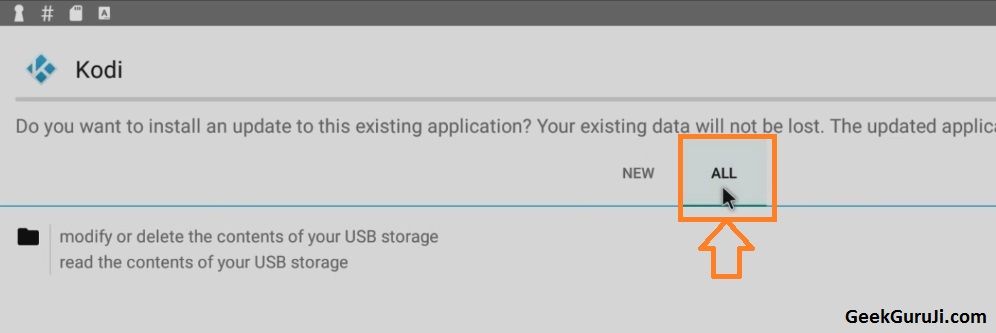

6. Congratulation! You have successfully update Kodi to latest version on your Android box, just click on the open button to launch the latest version of Kodi on your Android box.
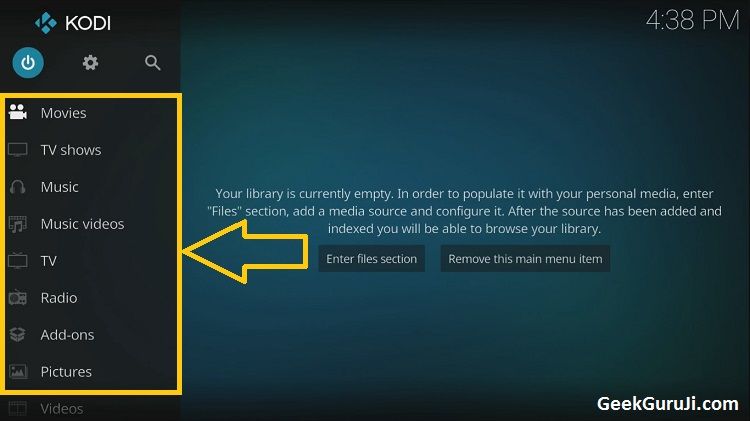
In this way you can easily do: How to Update Kodi on Android box.
Hot Pick: Install Exodus on Kodi 17.4 on Firestick
How to Update Kodi on Firestick/Amazon Fire TV box
1. First of all, click the setting option and then select device option in it. Go to the developer option and enable(ON) the option for “Apps from Unknown Sources“.
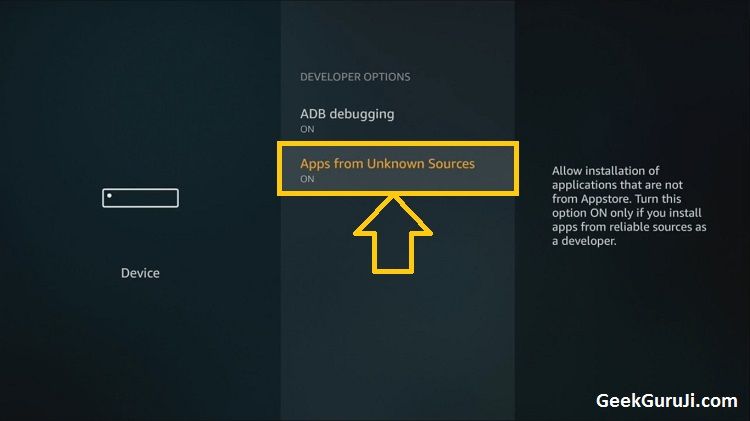
2. Now, go back to Home screen on your Firestick. Click the search icon and type “Downloader” in it. If you don’t install this app then install it first and then open it.
3. After launching this app, type this URL “https://kodi.tv/download/” on the given place. When the complete page of this website load, then scroll down and look for “Older Releases“. Click on “here” and then select “Android” in it.
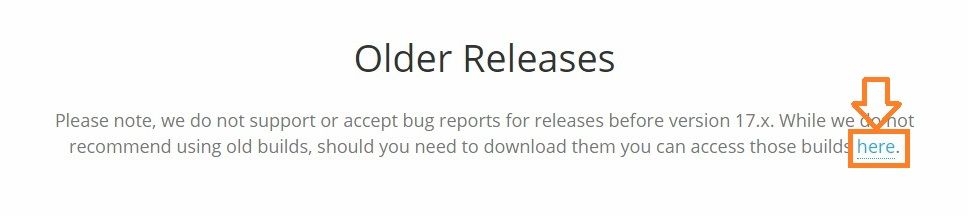
4. Now, if you have Amazon Fire TV box then select “arm64-v8a/“. On the other hand if you have Firestick then select “arm/“. Now, select the latest version of Kodi for your device in it and wait to download it properly.

5. After this, installation process will start. Click “All” tab and select “install option” to update Kodi to the latest version on Firestick/Amazon FireTV.
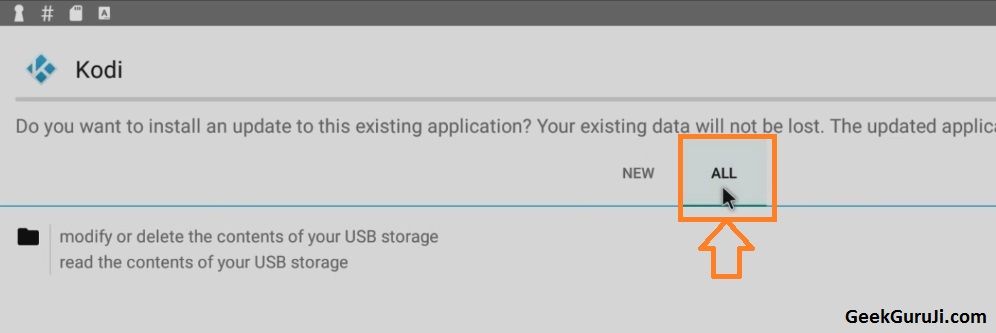
Note: Don’t select “New” tab to install Kodi because it will erase your all data, plugins and add-ons.
6. And BOOM! Congrats you have successfully update Kodi on Firestick/Amazon Fire TV box.
Therefore by these steps you can easily do: how to update Kodi on Android box, Firestick or Amazon Fire TV box.
Check it: Install Covenant on Kodi 17.4 Firestick using Ares Wizard Add-ons
How to Update Kodi on Windows PC
1. First of all, to update Kodi to latest version you need to close Kodi on your Windows PC. Also, make sure Kodi is not running in the background on your PC. I recommend you also check it on Windows task manager by pressing Alt+Ctrl+Del and close it if you see it running.
2. Now, open your browser and type this URL “https://kodi.tv/download/” in it. Scroll down and find windows icon under “Choose Your Weapon” and click it. After this, download a suitable Kodi patch. In my case, I download “INSTALLER (32Bit)” for my windows PC.
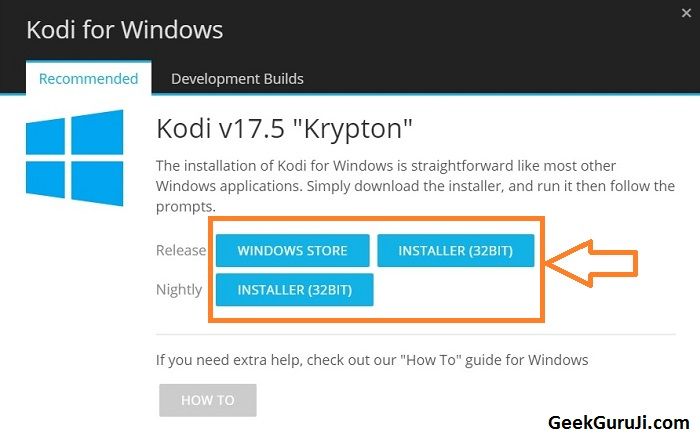
3. Once the download is completed, then just run that exe Kodi file on your Windows PC. Follow all the instruction to update Kodi to newer version on your Windows PC.
4. You need to click Next-Next and when installation process ask you to overwrite Kodi just click “Yes” button on it. This will preserve all your previous Kodi data, plugins and Add-ons. Just wait for some time till the installation process is completed.
5. And BOOM! You have successfully update Kodi on Windows PC in quick and easy way.
With these steps you can: “how to update Kodi on Android box, Windows PC or Amazon Firestick”.
How to Update Kodi on Mac
1. Firstly, you need to allow apps download from anywhere on your Mac computer. Go to the security & Privacy section and in General tab select “Anywhere” option for apps download from option.
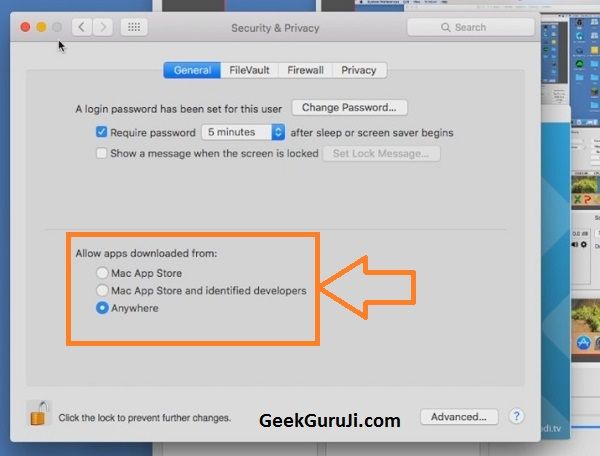
2. Now open your browser and type this URL “https://kodi.tv/download/” on it. You need to scroll down and find MacOS icon under choose your weapon headline.
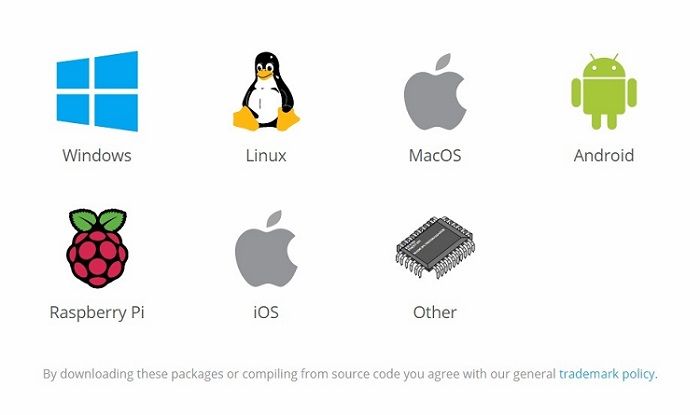
3. Select this MacOS icon and download latest version of Kodi by clicking Release: INSTALLER (64BIT) option in recommended tab.
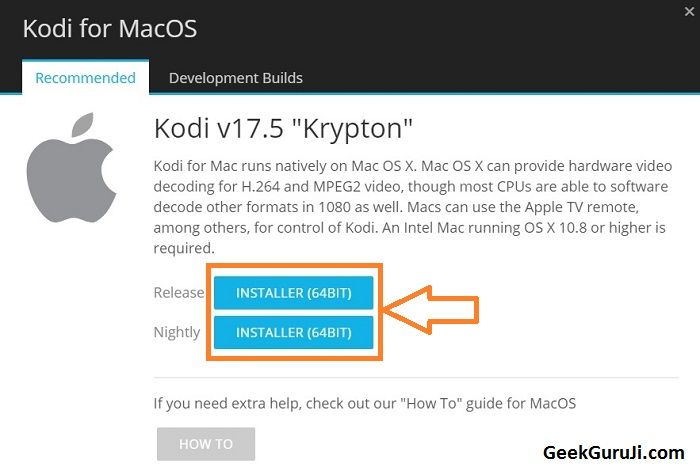
4. Once you have downloaded the Kodi .dmg file, then you need to drag the Kodi to the Application. Now, double click on the Kodi icon and follow the instruction to update Kodi to newer version on Mac computer.
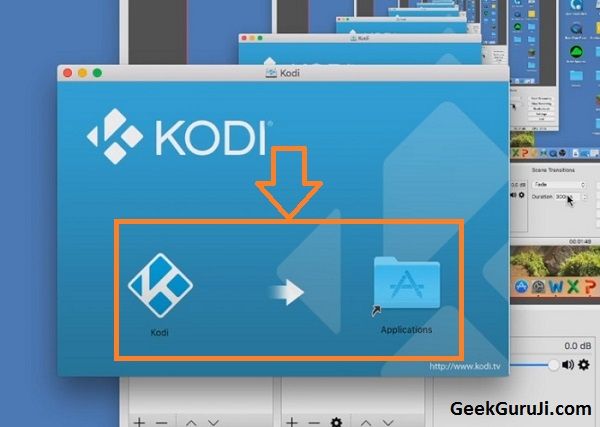
5. That’s it! In this way you can easily update Kodi on Mac. Now, you can easily enjoy free movies, TV shows and music videos with this latest version of Kodi media player on your Mac computer.
Therefore, by following these steps you can easily do: how to update Kodi on Android box, Mac and Windows PC.
Related Pick: How to Use Kodi on Firestick (Watch Movies on Kodi with Amazon Fire TV)
How to Update Kodi on MXQ box – Android TV box
1. First you need to allow to install apps from unknown sources on your MXQ box to update Kodi properly.
2. Then just open your browser and visit this URL: https://kodi.tv/download/. After the web page completely load, scroll down to look for android green icon.
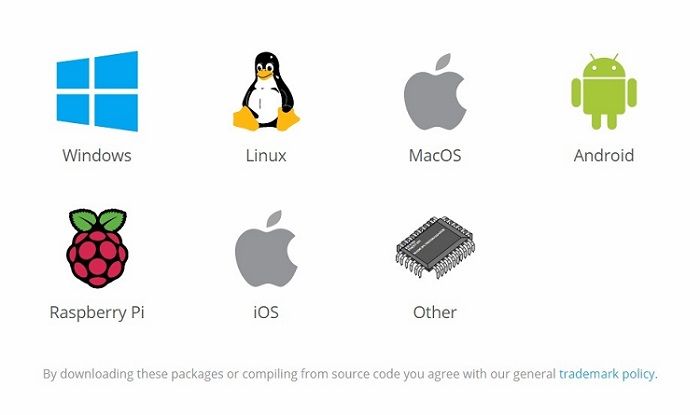
3. Click this Android icon and download the latest version of Kodi according to your device configuration.
4. After downloading, open this Apk file of Kodi in your AppInstaller app. Now, you need to click “All” tab and then click on the install button. Wait for some time till this update is completed.
5. Congrats! You have succesfully update Kodi on MXQ – Android TV box.
Wrapping Up – Update Kodi on Android box, Firestick, Windows PC, Mac, MXQ box
At last, I hope you have successfully updated your Kodi media player to the latest version of it. By following these points you can easily update old version of Kodi to the newer version without losing any data or Add-ons.
If you still struggling in: how to update Kodi on Android box, Firestick, Windows PC, Mac, MXQ box then write your problem in the comment box.
Also, If you like this post then share it with your friends who need to update Kodi. In addition to this, If you have any suggestion for our website then write it in comment box. It will help us to serve you in a better way. Thanks for visiting us, hope to see you soon.
