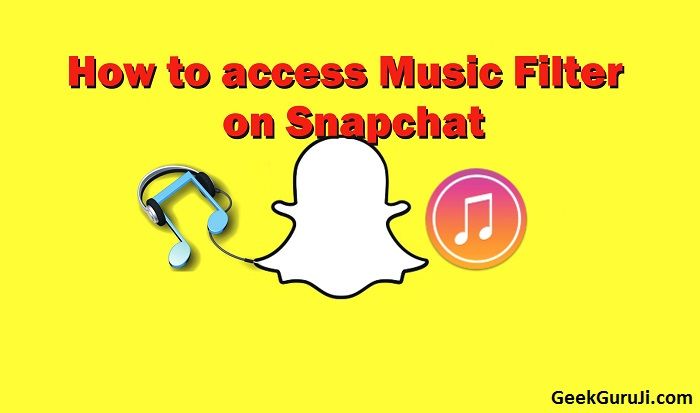How to access Music Filter on Snapchat (Show Music Info on Photos & Snaps): Hey guys, have you also been looking at your friend’s snaps with music info in them, and you are like, WTF! Why can’t I do that? Don’t worry, I have gotcha covered. Today I will be explaining you two ways to access music filter on Snapchat. Then, you can also show your friends your musically enriched snaps.
Also Check – Modify Background color of Image in Photoshop
How to access Music Filter on Snapchat to get music info on Snaps

In this guide, the method discussed works on both Android and iOS. I am assuming you have Snapchat installed, so let’s just dig in and see the two apps you can use to access music filter on Snapchat.
Note for iOS users: This method is reportedly working on jail-broken iOS devices, but some people seem to have some issues with their “still-intact” apple pieces of hardware. If you come across such an issue, let me know down in the comments below. Also comment if you want a guide on jail-breaking iOS devices, comment down below and I will write it for you.
Access music filter on Snapchat using Shazam
-
Install Shazam
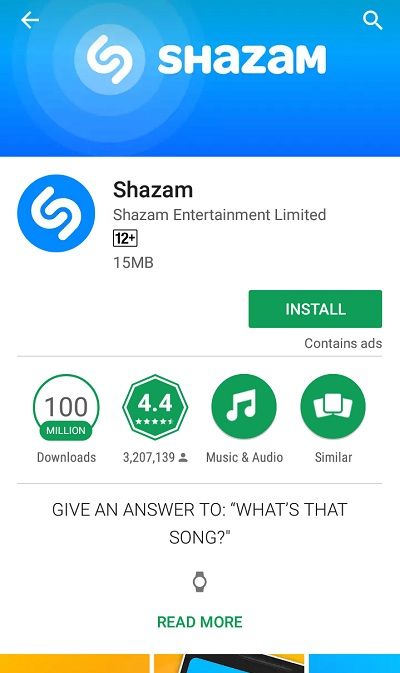
Head over to Play Store, or App Store (for iOS users), and download the latest version of Shazam app. For Android, the app size is pretty small, and is barely 15 MB. You can also download Shazam from here. You don’t need to create an account to learn How to access Music Filter on Snapchat, so it works without an account.
-
Setting up Snapchat to access music fiter
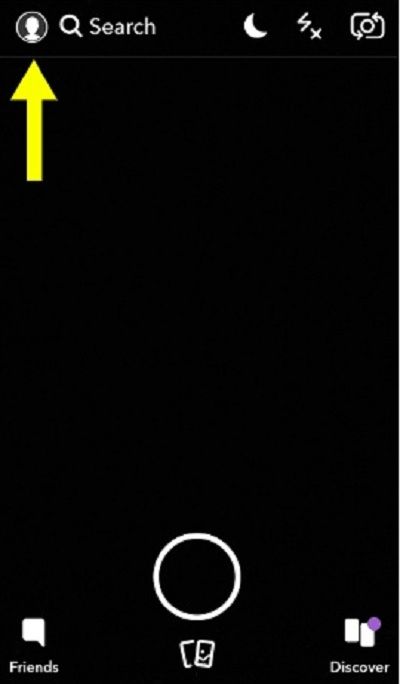
Now you need to go to Snapchat. Tap the profile button on the top left corner to access profile menu. Within the profile menu, access the settings sub-menu by clicking the settings gear, marked up in the top right. Don’t be too excited, this is just one simple step in accessing music filter on Snapchat.
-
Find Shazam in Snapchat’s Settings
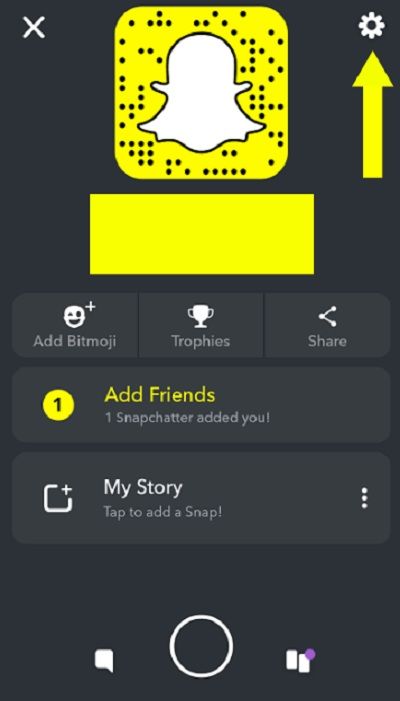
Once in the settings menu, you may find Shazam listed on the main settings page. In this case, Snapchat has already detected Shazam, and you can skip over to step five. Others follow up.
-
Activating Shazam from Additional Settings
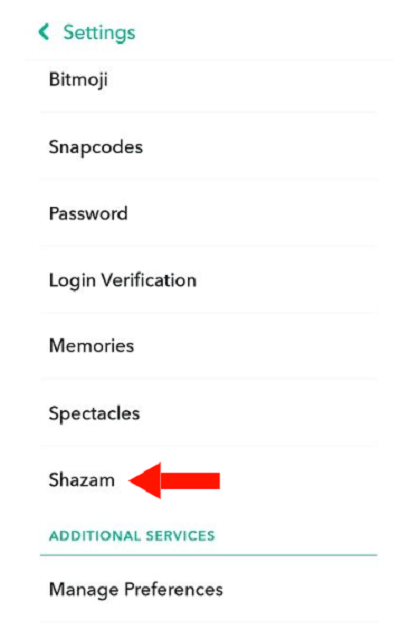
If Shazam doesn’t show up on the main settings page, head over to additional settings, and enable Shazam from the list of additional services. In my case, Snapchat automatically detected Shazam, and I was good to go.
-
Using your music filter in Snapchat
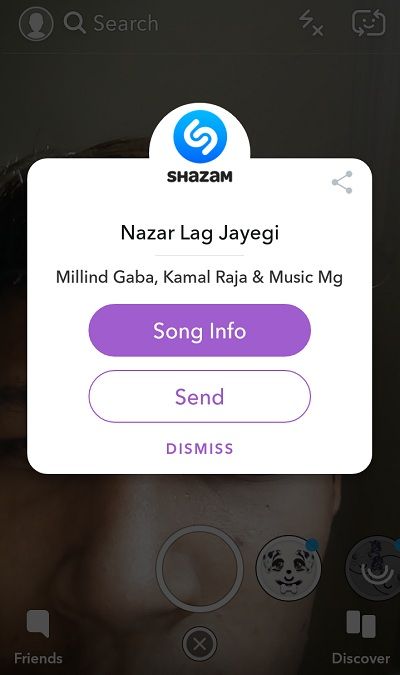
Okay, so you have followed the complete guide till now and you are like tell me the real deal man. Just get music playing in the background and open up Snapchat. While recording a snap, just press and hold the empty screen, and voila, Shazam automatically identifies the track playing and displays a popup window from which you can share, send to a friend, or send as a story.
How to Access music filter on Snapchat using Spotify
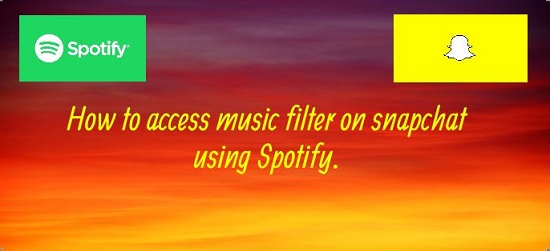
-
Install Spotify
Go to Android Play Store, or iOS App Store, and download the latest version of Spotify app. You need to have an account on Spotify, so just login through Facebook, or create a new account altogether. You need this app in order to access music filter on Snapchat.
-
Allowing spotify music filter access in snapchat
This step is almost the same as we did with shazam. Head over to snapchat settings page, and then tap onto Additional Services. Snapchat does not automatically add spotify as it does with Shazam, so you need to manually allow access to it. Just find Spotify in the list, and flip the switch next to it.
-
Using your Spotify music filter in Snapchat
Start recording a snap, and be sure to get some music playing in the background. Once you are done with your snap, just swipe right and Spotify will be waiting just there, to enrich your newly taken snap with some of that music info.
Also Visit – Best 50 Caption for Instagram Photos
Wrapping Up
So guys as I have shown you best method for – “How to access Music Filter on Snapchat”. You can easily modify your snaps with respect to music in Snapchat. In addition to this, let me know in the comments down below if you want me to write similar articles in future. If you experience any issues with accessing music filter in Snapchat, just comment down below and you will be finding us ready to help. For more geeky stuff, stay tuned to GeekGuruJi.