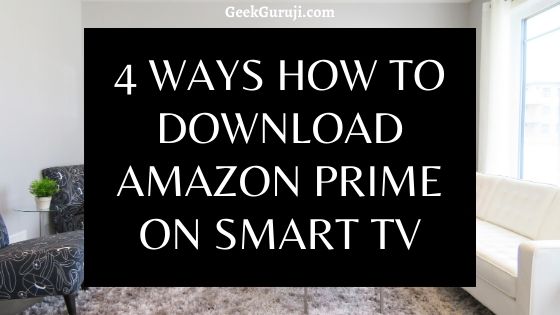Movies, Shows & What Not? Amazon Prime has it all. And it’s accessible too. Several viewers across the world need to get entertained at the cost of their boredom. What if there were a way to download Amazon Prime on Smart TV?
It depends on the kind of TV you’re using. Even if your TV is not that smart, you can still run your favorite shows on it.
At present, there are a limited number of Smart TVs from brands like Samsung, Sony & LG, which support the Amazon Prime functionality. So without wasting many efforts into all this confusion, Let’s move on to discussing all of them, one-by-one.
Best 4 Ways To download Amazon Prime Offline On Smart Television
1. For Those Who Have No Smart TVs Yet
This method is useful for those people who haven’t yet decided which TV they should buy. First of all, you should purchase TVs that have an option to access the Prime Video app.
You can check this list and choose one among the others: List of TVs supporting Amazon Prime.
After having searched and bought the Smart TV of your choice, You’d need to follow these simple steps to get yourself going ―
- Go to the App Store of your Smart TV. If your TV remote has a dedicated button for it, press it.
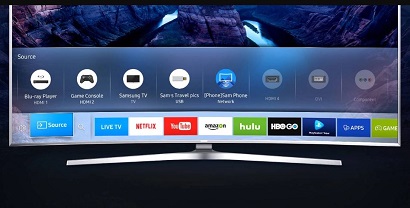
- Look for the Amazon Prime Video App, or if it’s not present, download it.
- Tap on the app, sign-in using your Prime Video credentials & you’re good to go.
2. For Those Who Have An Unsupported Smart TV
This method is helpful for those people who already have a Smart TV but which doesn’t include the Amazon Prime Video App. If that’s the case, I am here to enlist three different ways to get you through to finding the solution.
A. By Using Live Streaming Players
If you’re a person with limited finances or maybe if you don’t want to buy another Smart TV for signified entertainment purposes, then this method is for you.
You can always get media streaming players such as Amazon Fire TV Stick or Apple TV to hop on the entertainment runaway. Here are the various steps that you’d require to set it up ―

- Firstly, you need to purchase a Fire TV Stick from this link if you already don’t own it. Be sure to check whether your TV supports 4K or not.
- Now, check the manuals carefully and connect your Fire TV Stick to your Smart TV.
- Once you’re up and connected, log in to your Amazon Account with the provided credentials, and you’re ready to go.
In this way, you can download Amazon Prime On Smart Television.
B. By Using Google Chromecast
If you’re one of those who aren’t such a big fan of Amazon Fire TV and still want to use the Prime Video app, then this method is here to provide a way out.
With all the support that a Fire TV stick offers, Google’s Chromecast is here to provide much more. It packs in the usability and simplicity of Android OS, churned with various knick-knack of apps and games to keep you entertained.
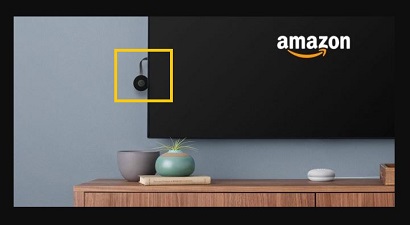
Moreover, you can also command & control your Smart TV from your Tablet, Laptop, and even your Smartphone. Since everything gets connected to Google, thus making the devices come alive as one.
The steps to set up the Chromecast, however, are the same as the Fire TV Stick. The only difference is that you have to log in through your Google Account instead of the Amazon one. If you haven’t yet purchased the Google Chromecast, you can buy it from this link.
C. By Connecting Your Smartphone or Tablet
This method is beneficial for budget loving persons who don’t want to spare any money towards purchasing either the Fire TV Stick or the Chromecast. For this, you need to have the following things, namely ―
- A Smartphone or A Tablet,
- The device should support casting to a bigger screen, and
- An HDMI to Micro USB (or) Type-C (or) Lightning Connector cable.
Now, you need to follow these steps to get started with watching Amazon Prime:
- Start the casting service on your phone or tablet. You can do so either by tapping the “Cast” icon on the “Notification Panel” (or) by selecting the “Cast” option in the “Network & Sharing” option.
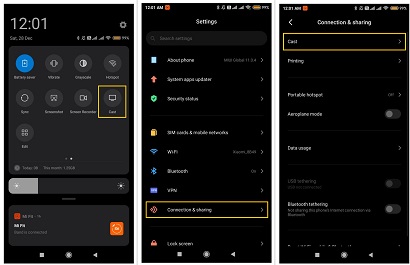
- Fire up the Amazon Prime app on your phone/tablet and log in using your Amazon credentials as usual.
- Now, Play your favorite Video, Movie, or Show to enjoy it all your Smart TV without any fuss at all.
Don’t Miss: Best To-do List Apps for your better Productivity & Task management
Wrapping Up:
So, We’ve seen all the different ways for your query “How To Download Amazon Prime On Smart TV”. I believe the efforts put into the creation of this article solved all your problems regarding your entertainment needs.
It’s now upon you to provide me with your valuable feedback w.r.t the same. What do you think could be added more to it? Do comment.