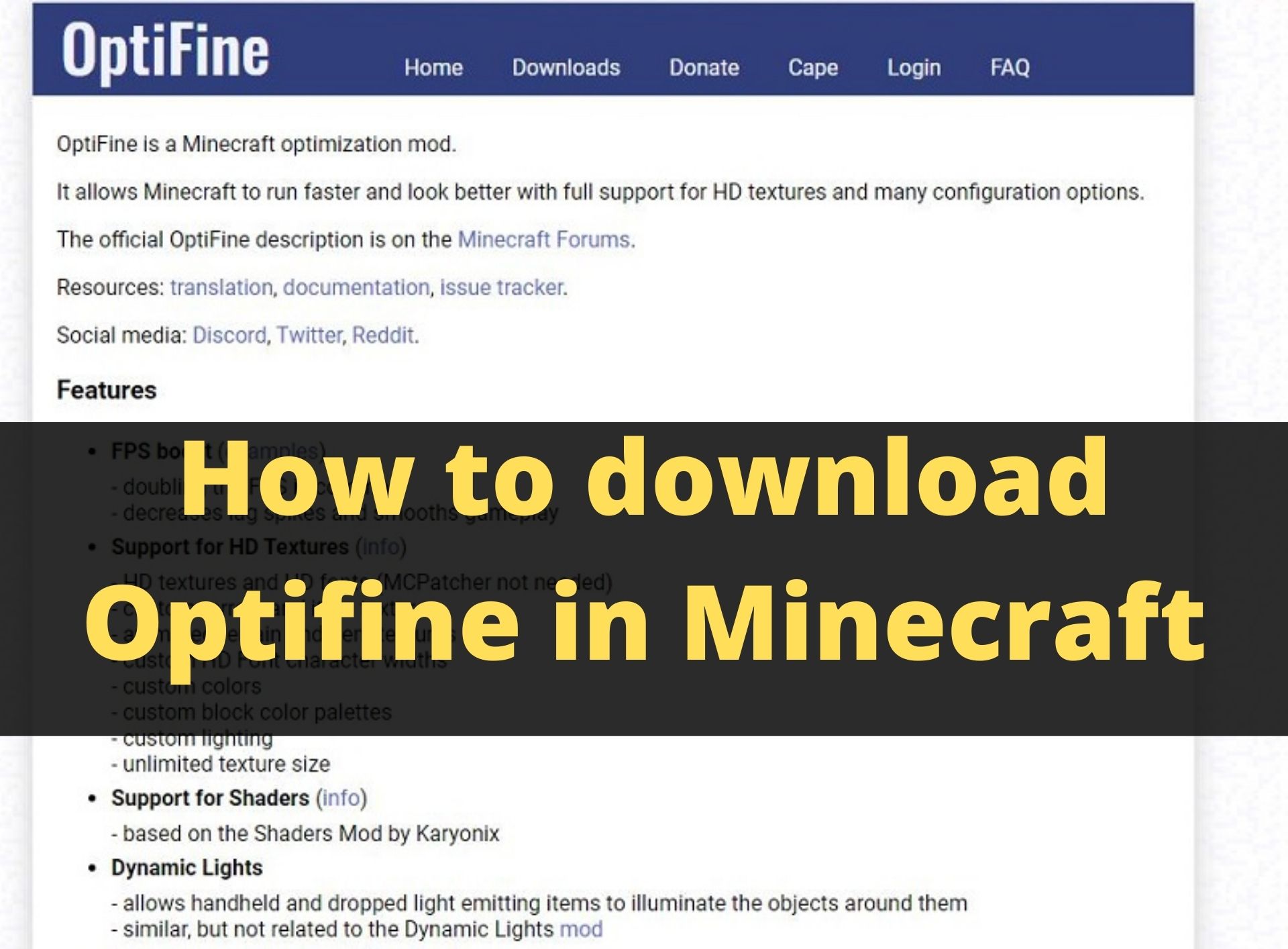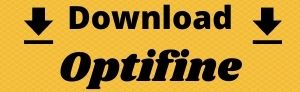Gaming has helped us to look for a great deal into our lifecycle. Moreover, since Minecraft has come into existence, we have become highly benefited and have taken all our worries away. We have become prone to this game.
This game has brought several mods that help us to access it in corresponding to our wishes. They help us to modify the game and run it accordingly on our devices.
About Optifine Mod Minecraft
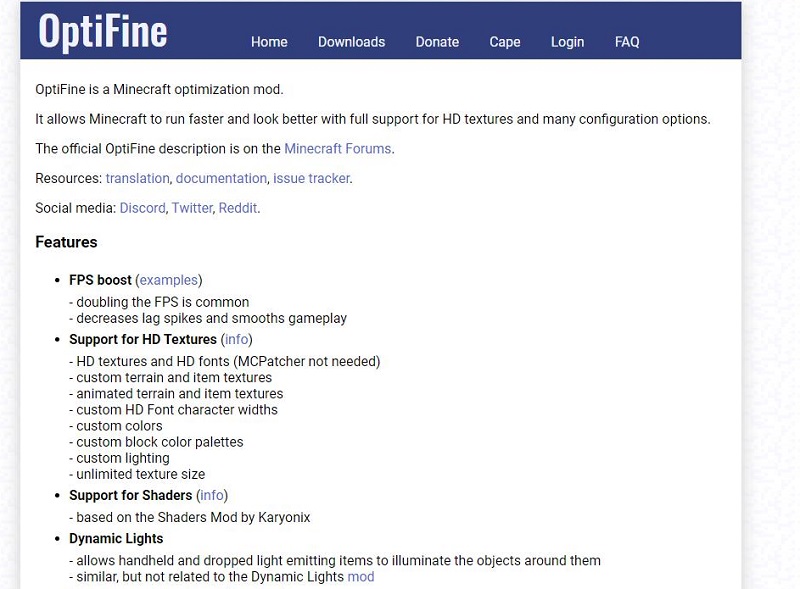
Optifine is a special third party software that helps us to access Minecraft swiftly. It helps in the navigation system and helps to adjust the graphics in the game. You can also zoom in and out with the help of this software. It also helps in the settings option and adds on other options that are suitable for our purpose.
Moreover, Optifine also increases the graphics of the game and also helps to run the game with no discrepancies in lagging. It helps the gamer to bring shaders support to the game. They bring on shadows, dynamic lights, and reflecting surfaces that makes the game look more authentic and crazy to explore.
Click on the button to download Optifine
Steps to download Optifine and use it in Minecraft
Step 1- At first you have to download Minecraft with the help of the T launcher. You can also buy it on the official page of Microsoft. With the help of the T launcher, you can download the game for free.
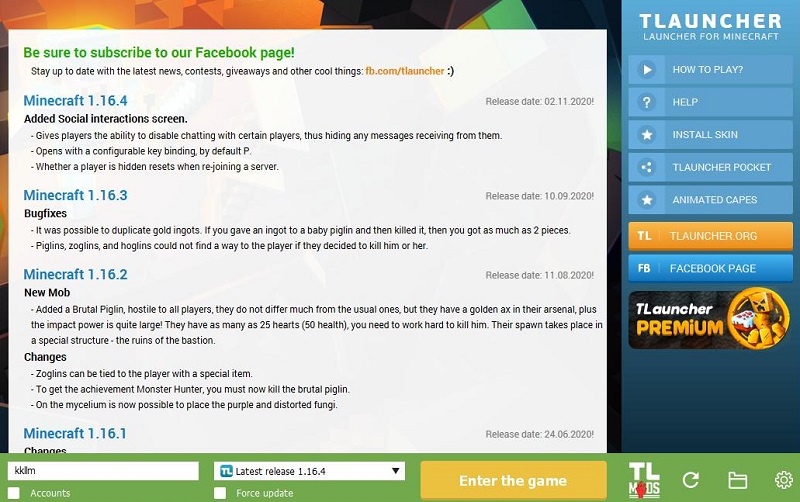
Step 2 – Now, you will have to download Optifine on your device. As a requirement to download the utility, you can download it from its official website or you can also download it from the Softonic website.
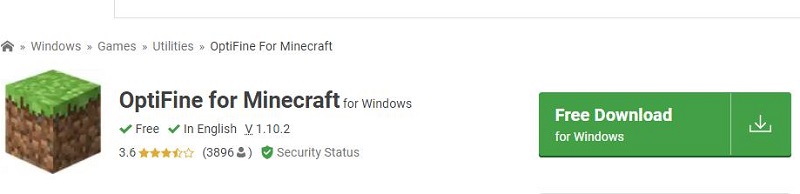
Step 3 – After entering the website, you can see the download option right after the home button. In this button, you have to click and you will be directed to a new page where you can see the downloading button.
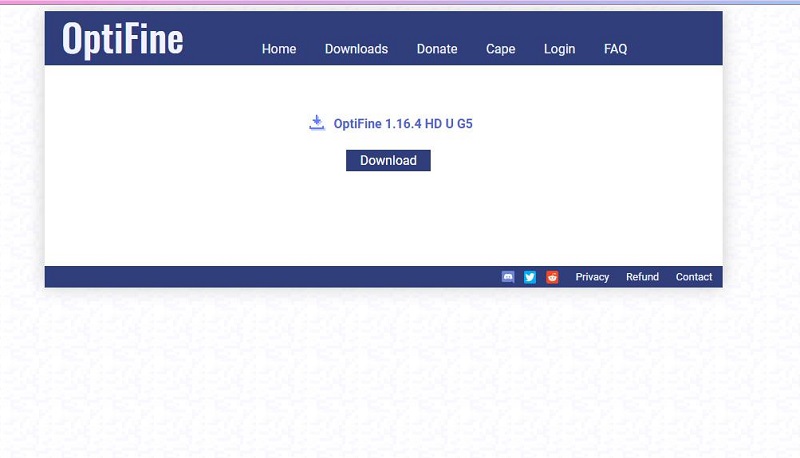
Step 4 – After clicking the downloading button, you will get a new page where you will get a new page covered with serial of ads. On this page, you have to press skip to go to the downloading webpage.
Step 5 – On clicking skip, your downloading page appears with a downloading button. Now, you will have to click on the downloading Button to start the downloading process.
Step 6 – After the download of Optifine, you can see a popup window where you can see a box. All you have to do is to click on the install button. On clicking this button, Optifine will automatically install on the device. After some span of time, you can see a se[werate window that appears with the confirmation box of the installing process.
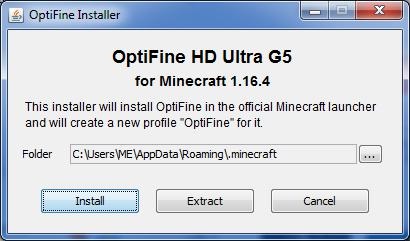
Step 7 – You will have to recheck for the version of Minecraft to see the latest version of Minecraft downloaded or not.
Step 8 – After the verification process, you will have to reopen Minecraft. Then, you will have to open the Minecraft launcher and you will see the Optifine beside the play button.
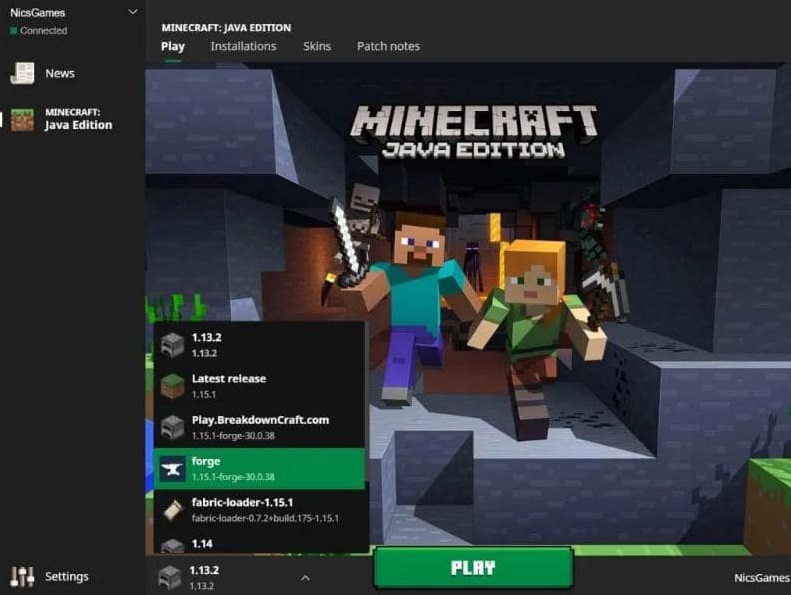
Step9 – Therefore, now you are free to access this mod in your game and this will boost your gaming performance.
Conclusion
Thus, at first, you need to download the Minecraft game, and then you will have to download Optifine from your web browser. In downloading it successfully, you can link it by clicking on the arrow beside the play button and your system will be modified.
Hope you liked this article. On any further issue, you can connect to the comment section at the bottom.