WiFi Connected But No Internet Access [Solved] No Internet Connection: Hello Guys, It is very frustrating situation when your WiFi is properly connected but you don’t get internet access. This problem of WiFi is connected to computer but no internet connection is very common these days. But, there is no one solution to this problem of laptop connected to WiFi but no internet access.
The solution to fix this WiFi problem is totally depending upon the root cause of it. It might be possible that the hardware or firmware of your WiFi router not working properly. Also, there is a possibility of some issues on your PC or laptop end. In most of the cases this problem rises due to corrupted WiFi driver or new software installation. Although, in some cases this problem arises when your computer can not get DNS server address and IP address automatically.
But, the good news is this that you can easily fix “No Internet connection” problem with the methods given below. Therefore, to fix this issue i.e. “WiFi Connected but No Internet Access”. I have some following solutions for “no internet access” which is 100% working.
WiFi Connected But No Internet Access: Methods to Solve “My wifi isnt working”
These given methods are worked for me in fixing my internet connection with WiFi modem or router. Therefore, I suggest you to just follow these following methods to fix laptop connected to WiFi but no internet access problem:
Method 1: Re-Install WiFi Drivers and Wireless Network Adapters
1. Right Click on the “Computer” option and click further on the “Manage” option in it.
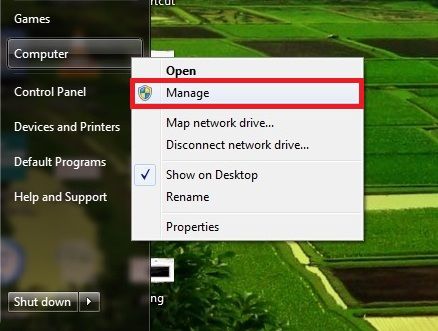
2. Now click on the “Device Manager” icon and expand “Network Adapters” settings in it.
3. After this you will see all the drivers related to your WiFi and also some other wireless Network adapters as well.
4. Right Click on your WiFi drivers and select uninstall option.
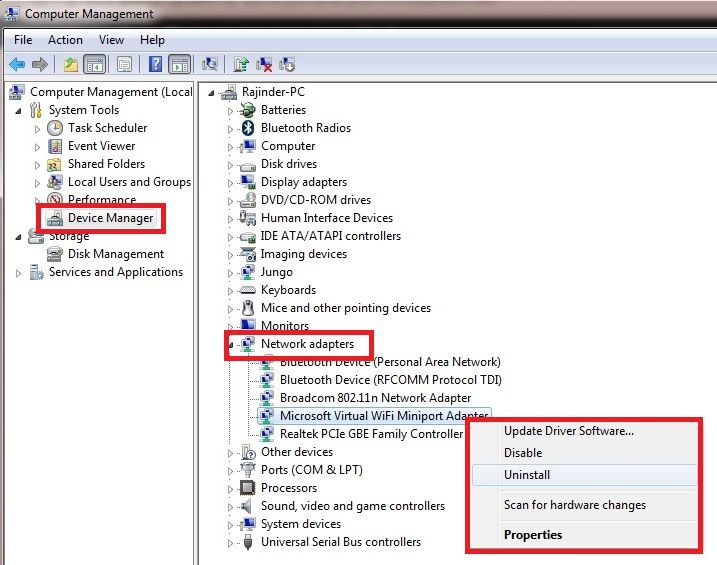
5. After uninstalling WiFi Network Adapters, click on the Action button.
6. Now, select scan for hardware changes option and wait.
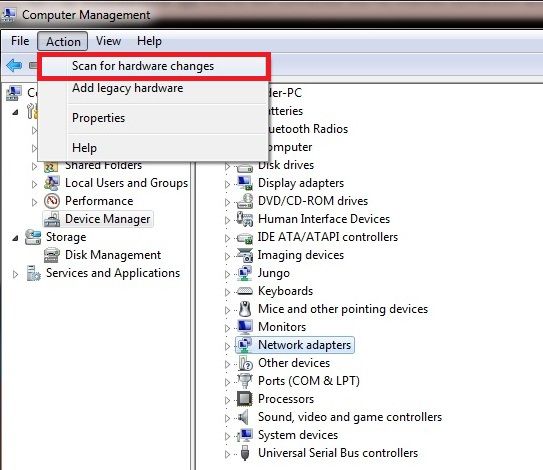
7. Most of the time device manger automatically updates the WiFi Drivers. But in those case in which it unable to install wireless Network drivers then you have to do it manually.
8. After re-installing all Wireless network Adapters and WiFi drivers, search for a WiFi signal to connect.
9. Now connect to your WiFi Network and click Open Network and Sharing Center.
10. Click the “Change Adapter Settings” and right click on the connected “Wireless Network Connection“.
11. Now disable it for five (5) minutes and then enable it.
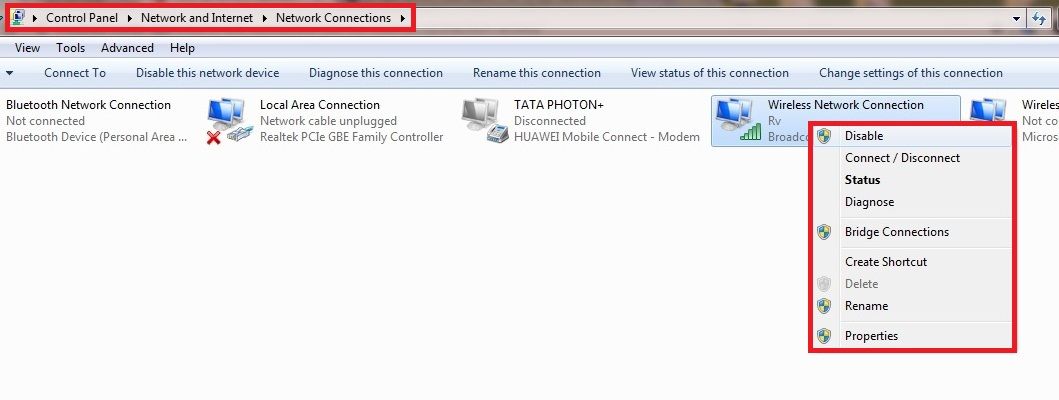
12. Go back to the Open Network and Sharing Center and click on the “Troubleshoot Problems“.
13. Wait till troubleshooter fixes all the issues with the wireless Network.
14. At last, after troubleshooting re-start your computer to apply all these changes.
15. Now, your no internet connection problem will surely fix. –WiFi connected but no Internet access.
Method 2: Set IP address and DNS server address automatically (WiFi connected but no internet access)
1. Go to the Open Network and Sharing Center in your computer.
2. After this just click on the WiFi connection on which you are connected.
3. Now a new Window will pop up, just click on the properties option in it.
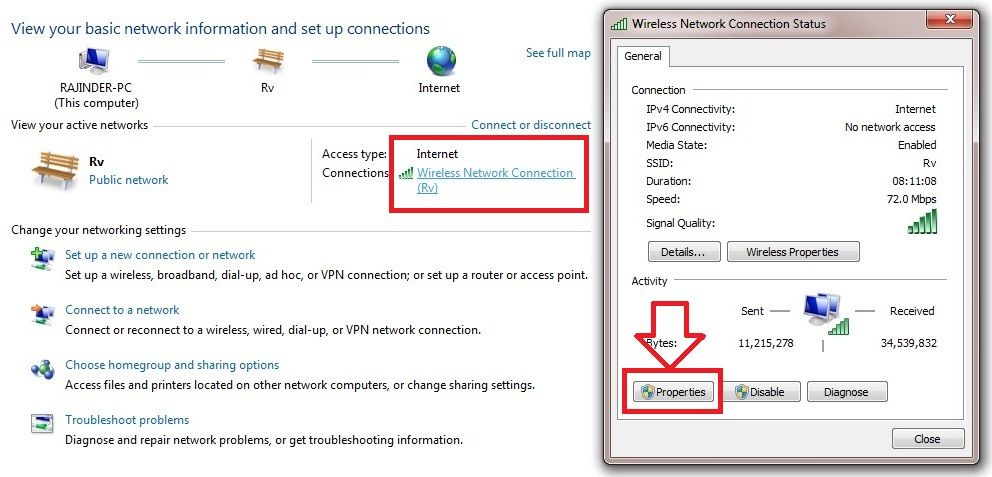
4. In Networking Tab, click the Internet Protocol Version 4(TCP/IPv4) option and go to the properties.
5. Now tick the “Obtain an IP address automatically” and “Obtain a DNS server address automatically” in it.
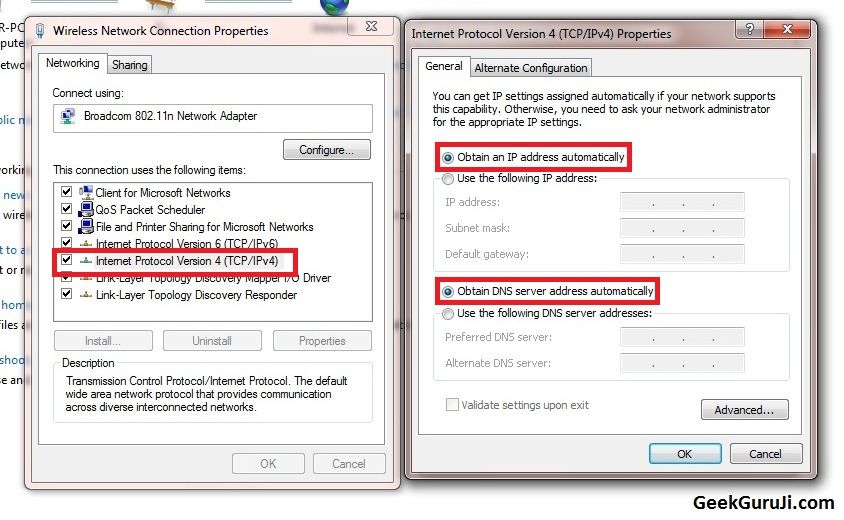
6. In the end, just re-start your system to apply these changes.
7. Your problem laptop connected to WiFi but no internet access now easily solved.
Method 3: Set Local Area Network (LAN) Settings to Automatic
1. Go to the Control panel and click the “Internet Options”.
2. Look for the connection tab and select the LAN settings option in it.
3. Tick the “Automatically detect Settings” and unchecked all other options in it.
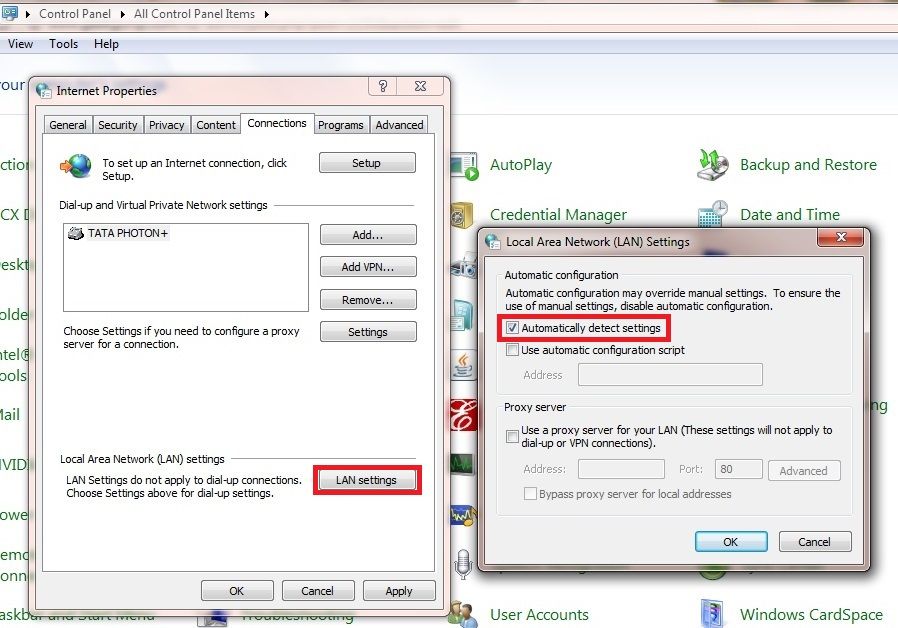
4. After this, click OK and apply these changes in the Connection Tab.
5. In addition to this, at last re-start your computer to apply these changes.
6. WiFi connected but no Internet access problem will be fixed by this.
Method 4: Re-configure Winsock, IP address and DNS server address
1. Search “cmd” (Command Prompt) in the window search option.
2. Right click the cmd option and select “Run as Administrator”.
3. Now enter these following commands in the command prompt step by step respectively:
i) netsh winsock reset
ii) netsh int ip reset
iii) ipconfig /release
iv) ipconfig /renew
v) ipconfig /flushdns
4. At last, just re-start your laptop or computer to fix: WiFi Connected but No Internet Access.
Method 5: Remove all Viruses and Login in Safe Boot
1. If you have a good anti-virus in your system then scans your complete system with it.
2. Remove all viruses and malware in your laptop or computer.
3. Now press window key + R and write “msconfig” in it.
4. Go to the Boot tab and check the “Safe boot” with “Network” option in it.
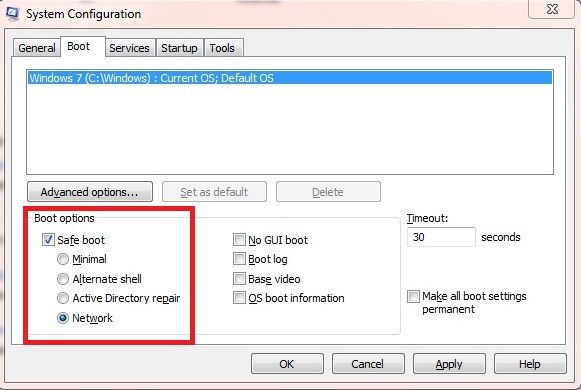
5. At last, just click apply and OK to save these settings.
6. Check your WiFi Internet connection is working in Safe Boot, If your internet start working then refresh your computer.
7. This way you can fix “WiFi connected but no internet access” problem.
Method 6: Enabling the EnableActiveProbing Register to 1
1. Type “regedit” command after pressing window key + R from the keyboard.
2. Now go to the following directory:
HKEY_LOCAL_MACHINE >> SYSTEM >> CurrentControlSet >> services >> NlaSvc >> Parameters >> Internet
3. In Internet look for “EnableActiveProbing” register and right click on it to modify its value to ‘1’.
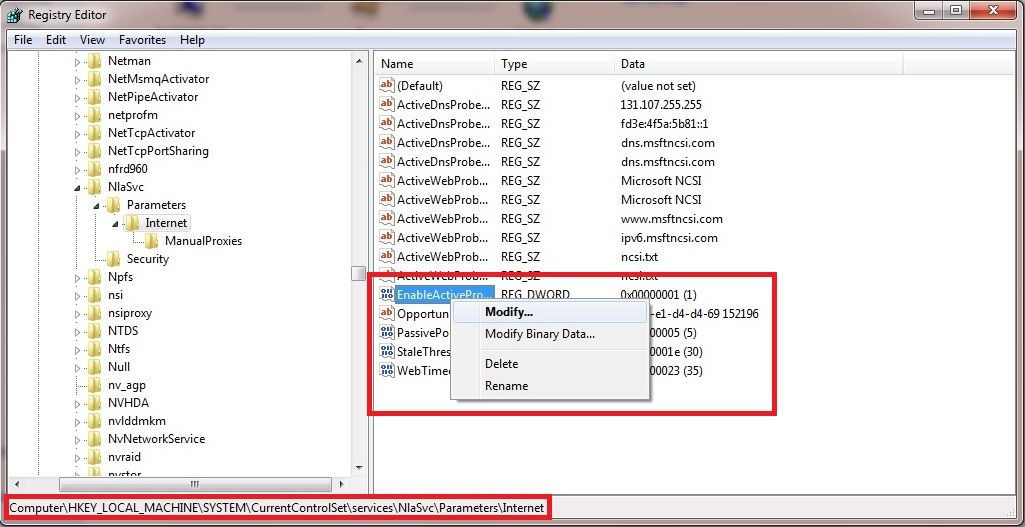
4. At last, just reboot the computer and check for the problem “No internet connection” resolved.
Method 7: Enable Wireless Network Adapter from BIOS
1. Re-start your Laptop or computer and press Function key which access you BIOS.
2. Generally it is F1, F2 or F3 keys. So, press F1, F2 or F3 key till you get “BIOS Screen”.
3. In BIOS settings go to the configuration tab.
4. Search for Wireless Network Adapter and enable it properly.
5. Save and exit this setting from the BIOS.
6. Re-start your system and now enable Wireless Network adapter from Windows Mobility Center also.
7. Check your problem resolved after this.
Method 8: Uninstall the Bonjour from the Computer
1. Go to the C: >> Program Files >> Bonjour folder directory.
2. After this rename mdnsNSP.dll file to the mdnsNSP.old properly.
3. Reboot you system.
4. Now, try to uninstall the Bonjour and after that just delete this Bonjour folder.
5. After deleting properly just reboot once again to apply these changes.
6. Your internet problem i.e. WiFi Connected but No Internet Access will be re-solved with this method.
Method 9: Connect to the Internet Service Provider
At last, if all these methods won’t work then contact the internet service provider for help. Find a suitable customer care number of your ISP and contact them. If you are using Jio ISP then you can contact on Jio Customer Care Number here.
It’s the ISP responsibility to ensure that your internet is working properly. When you call them, they will guide to fix WiFi not working on laptop or computer. Just follow all those instruction to fix the WiFi router connection with your computer. Even though, if they can’t able to fix your WiFi internet problem on call. Then they surely send a customer care executive to your home to fix WiFi internet problem i.e. “laptop connected to WiFi but no internet access”.
These above methods worked for following WiFi problems:
- WiFi Connected But No Internet Access
- laptop connected to wifi but no internet access
- wifi not working on laptop
- isp fix
- no internet connection
- WiFi not working
- WiFi troubleshooting
- windows 10 WiFi
- my wifi isnt working
- wifi issues
- router problems
- fix internet connection
- internet troubleshooting
- WiFi router not working
- windows 10 WiFi issues
- Internet service where there is no internet
- internet connected but not working
- wireless connection but no internet
- fix wifi connection
- no internet access
- wifi connected but no internet android
- connected to WiFi but no internet
Have a look:
-
Samsung Coming Soon Mobile in Diwali 2017
-
Top 10 Secrets of Successful People That They Won’t Tell You
-
How to Download YouTube Video on Android without App
-
Paytm Customer Care Number
Visit Intel to update WiFi driver.
Conclusion:
I hope these above method will help you to fix WiFi Connected but No Internet Access. If you are still struggling with your no internet connection problem then do comment it. I will surely help you to fix your all internet WiFi issues. Also, if you like this article on WiFi troubleshooting then shares this post with your friends.
Thanks for visiting… Have an awesome day ahead.

Filed Under: Internet