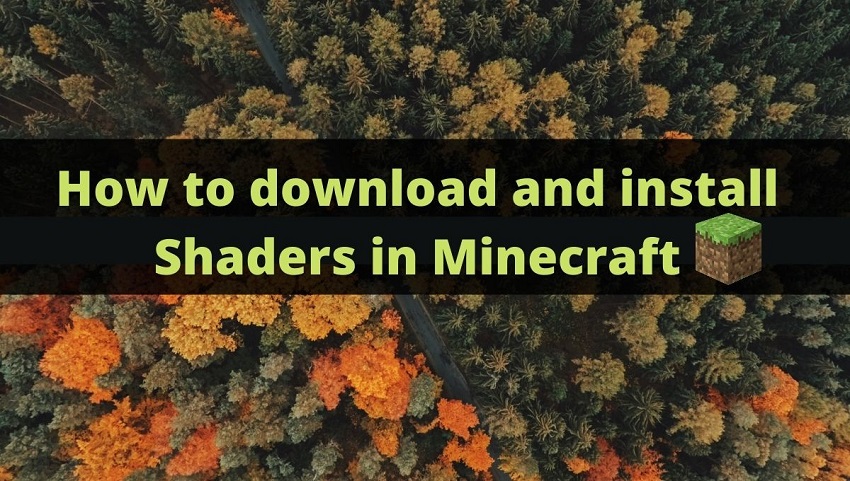Hey, this article is going to show you about downloading shaders on Minecraft. With respect to gaming platforms, Minecraft has created a sensational selling of its game with huge sales all around the world. On selling above 200 million-copy, it has created a trend in the gaming industry.
This game has set a benchmark for all the other games and has developed a lot of features in accessing the same. It helps us to relax our minds and get energized for the next level. It supports our internal soul and helps in going for a change in some different worlds of dreams.
About Shaders Mod Minecraft
As the name depicts, it informs the user about the shading property of the environment that will be displayed on the screen. It changes the graphics of the game to an incredible effect. We have the power to customize the background with the help of these shaders.
It includes
- SEUS
- Continuum Shaders
- ProjectLuma
- Oceano
As this game has building blocks in to, therefore, the shaders hold these blocks with great clarity and graphical designs.
Steps to download Shaders and use it in Minecraft
Step 1 – In order to download shaders, you should have downloaded Optifine. In order to download Optifine, you can directly find it in the T launcher. In the official purchase of the game, you will have to download Optifine separately from its website.
If you are using the official version of Minecraft, you will have to install Optifine in Minecraft. It can be easily done by-
- Go to the web and search for Optifine Minecraft
- You will have the official website of Optifine and click on the defined website.
- Then, you will have the Ultra version of Optifin visible on the website.
- Click on the mirror link on the right side of the definite version.
- Now, it will be easily downloaded o you’re computer.
- Now, click on the right side of the mouse and open Optifine with Java.
- Then, press the install button to install Optifine in Minecraft.
- Therefore, now you can easily open Minecraft with Optifine.
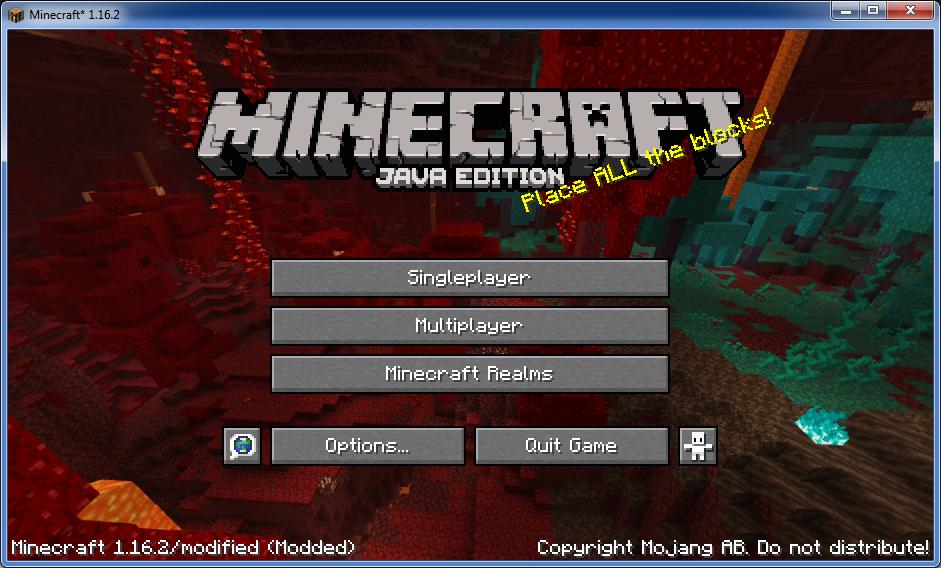
Step 2 – Next, you will have to search for Minecraft shaders with the version in the web browser. You will get various websites that have downloading options in it. On clicking on any of the websites, you can directly download it from thereafter.
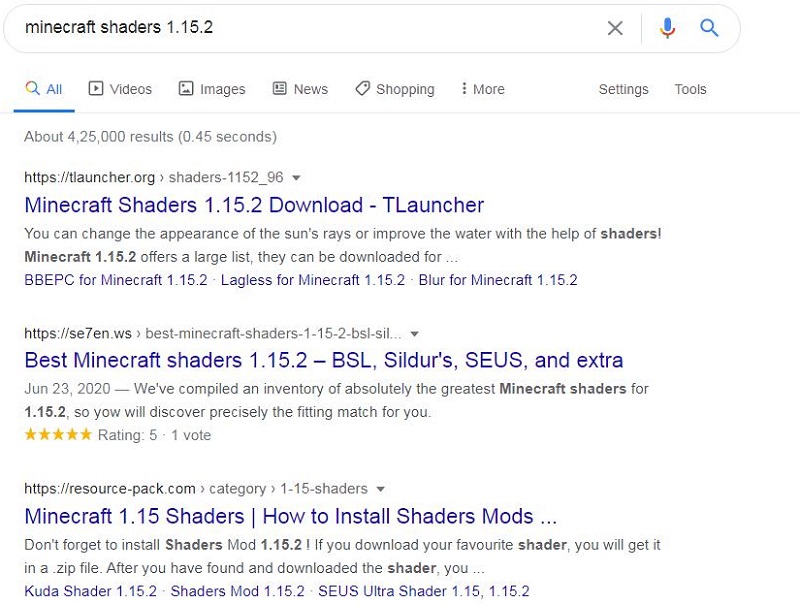
Step 3 – Now on the website, you will get the downloading button for any desired shaders. On clicking the downloading button, you will get the different versions of the same. It includes Extreme, high, low, lite, toaster versions.
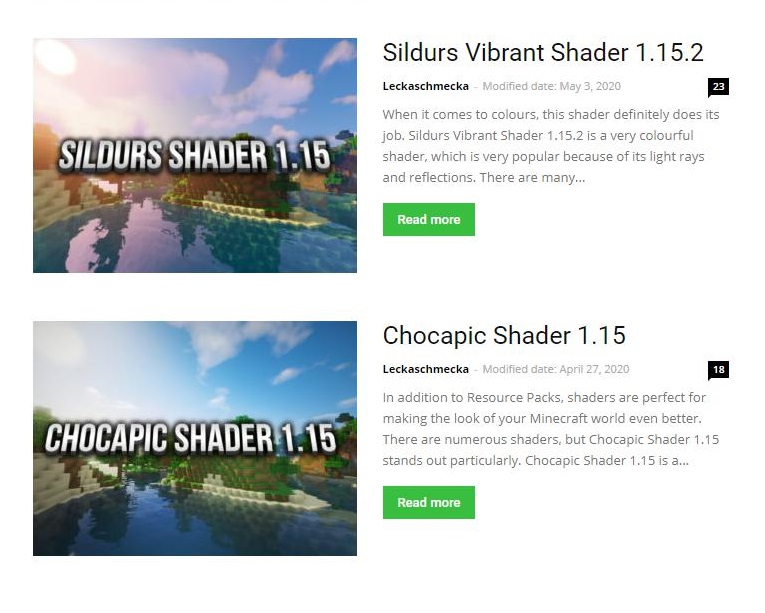
Step 4 – On clicking the download button, you will get separate links for the high version. Therefore, on clicking the high version, you will get the download button for it. On clicking the button, the download will start.
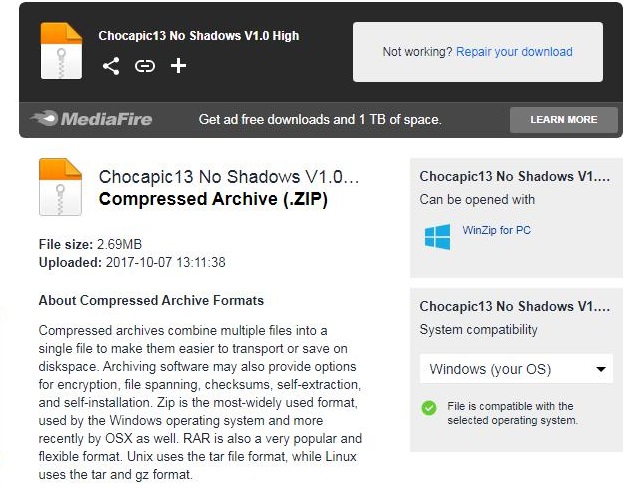
Step 5 – Now, you will have to open the Minecraft folder with any of the options. You can search for %appdata% in the windows search bar or you can open the game and can select and edit the world.
Step 6 – Now you will have to open the Minecraft folder and will have to look for the shaders pack folder and if there is no such folder then you will create a new folder by the same name.
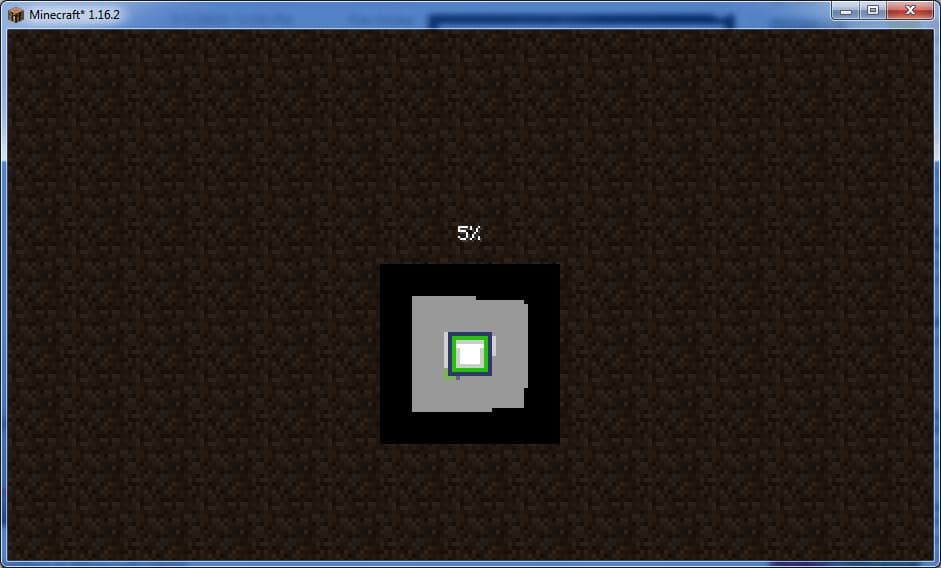
Step 7 – Then copy the downloaded folder in the Shaderspack folder
Step 8 – Therefore, now your shader has been downloaded. To apply to the game, you need to open the game with Optifine and go to the options button. There you will find video settings where you can find the shaders option.
Step 9 – Now, you can simply apply the same in the game by clicking on the option. Cheers, your shader has been applied to the game, and can download any type of shader in Minecraft.
Conclusion
Hence, you will have to download shaders from the browser and then, you will have to copy the same in the Minecraft shaders folder to apply for it. Therefore, you have to be cautious that Optifine is installed on your computer. Otherwise, you will not b able to install any shaders on Minecraft.
I hope, you have liked this article. Do not get panic in your downloading process and just follow these simple steps to install shaders in Minecraft.
For any queries visit our comment section.