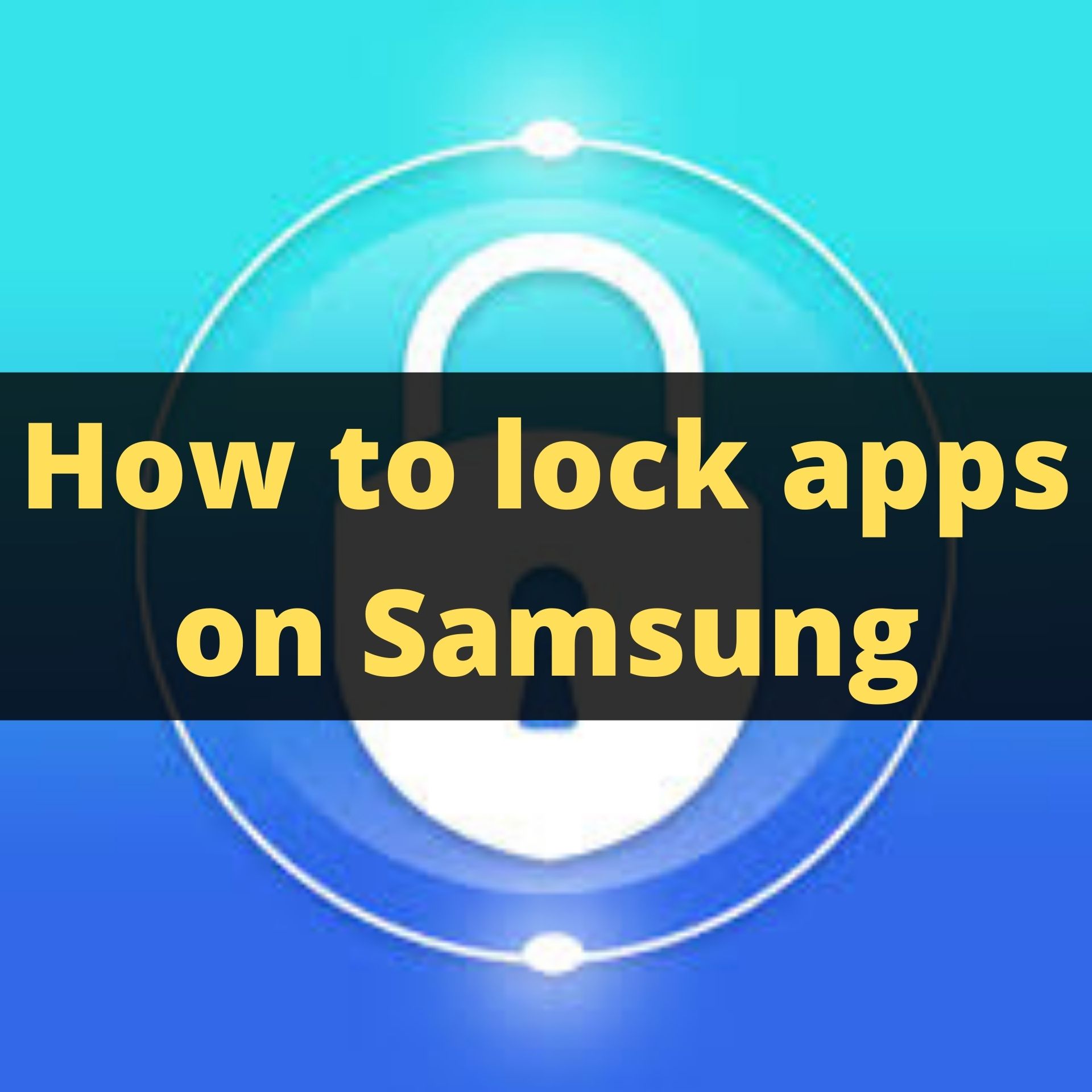How to lock Apps in Samsung?: Security has been the uttermost reason for us in our daily lives. We used to keep a lock of everything we use in our daily lives. We lock our home when we go outside, we lock our transport system when we leave them, we also lock our doors when we change our dresses.
Therefore, it has been a duty in our daily lives to lock our things when we are not using it. We do it to save your personal things from stealing as well as no third person cannot change or misuse any of our things kept within our yards.
As in this world, hacking and cyber scams have been urged to a high grade, security has been a primary necessity for us in purchasing any gadgets from the stores.
What is Android App lock in Samsung?
As locks have been the solution to keep us protected from any criminal disputes, we have got locks in the Samsung Phone‘s Apps in which they are saved from any cyber discrepancies.
We used to lock our specific apps with any passwords or patterns such that other people cannot access these apps in absence of us. With the help of this feature, we can only access our apps in a fully protected way. The below steps work on the latest Samsung smartphones[1]Samsung.
Steps to lock any app on your Android Samsung Smartphone
Step 1: The first step in locking your app includes opening your smartphone in its normal mode. Then you will have to look for the app needed to be locked. This app should be optimizable for your phone or it may harm your device.
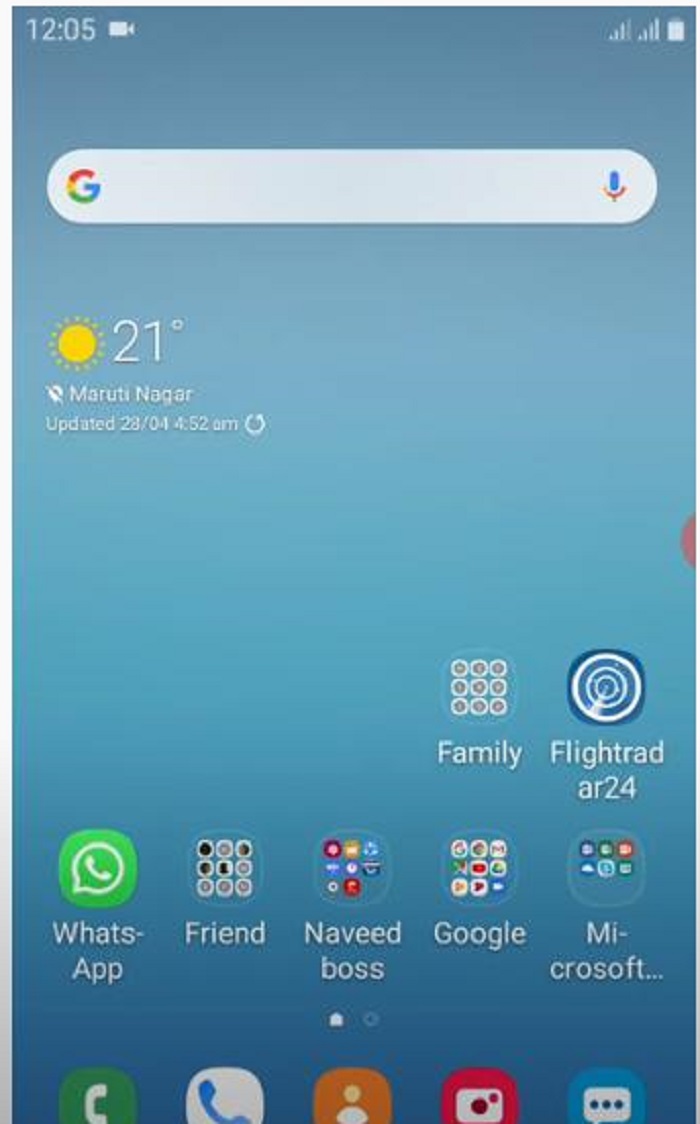
Step 2: Then, you will have to go to your phone settings. You can go to it from the right corner of the notification boxes. The location of the settings may vary for every device.
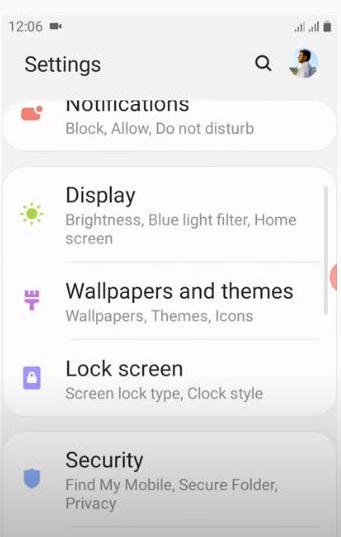
Step 3: The settings of your system may also vary for different versions of the Android operating system. Despite the operating systems, you can scroll through the app to get the privacy option or lock the screen in it.
This option comprises of security of your device and helps us in saving all our personal details from the outside world. You can find all the options like passwords, fingerprints, and patterns needed to protect your device from any kinds of scams. Then, you have to click on the mask apps option.
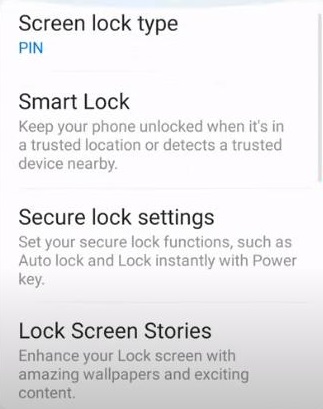
Step 4: In this option, you can get another feature needed to protect your apps which are called Protected Apps. Then, you will have to click on this feature.
Related: Easy Way to Send Gift Message on Instagram (with Photos)
Step 5: In this feature, you will need to draw a pattern or enter a password that should be used to unlock your apps on your phone. There is also a recovery option available where you will have to give your email address. This option is needed in case you have forgotten your pattern or password to unlock the app on your device.
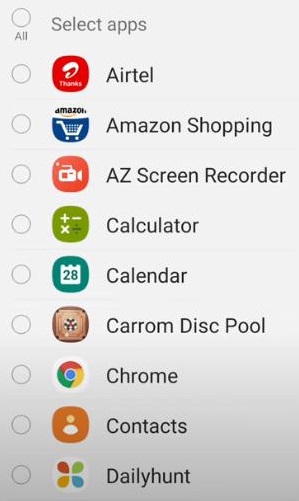
Step 6: On selecting the pattern, you will need to select your apps on where this lock will be manipulated. There will be boxes on the right of all the apps on your phone. You will have to tick on the boxes that you will need to make it locked.
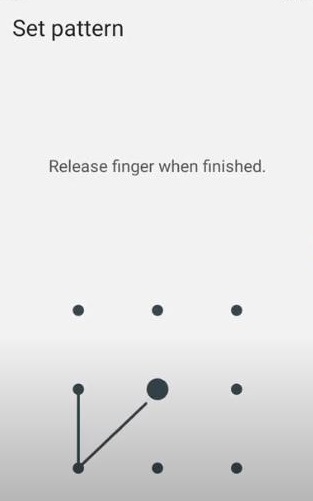
Step 7: Thus your app is now locked and you will not be able to use it normally like the other apps.
Conclusion
Therefore, app lock has been a necessary feature given by smartphones. In accessing this feature none of our friends can access ur phone without our permission. It has helped us to keep our confidential documents private and has also saved us from public harassment.
If you have any further issues regarding “How to Lock Apps in Samsung Android Smartphone”, you can comment on the comment box below. Thanks for reading.